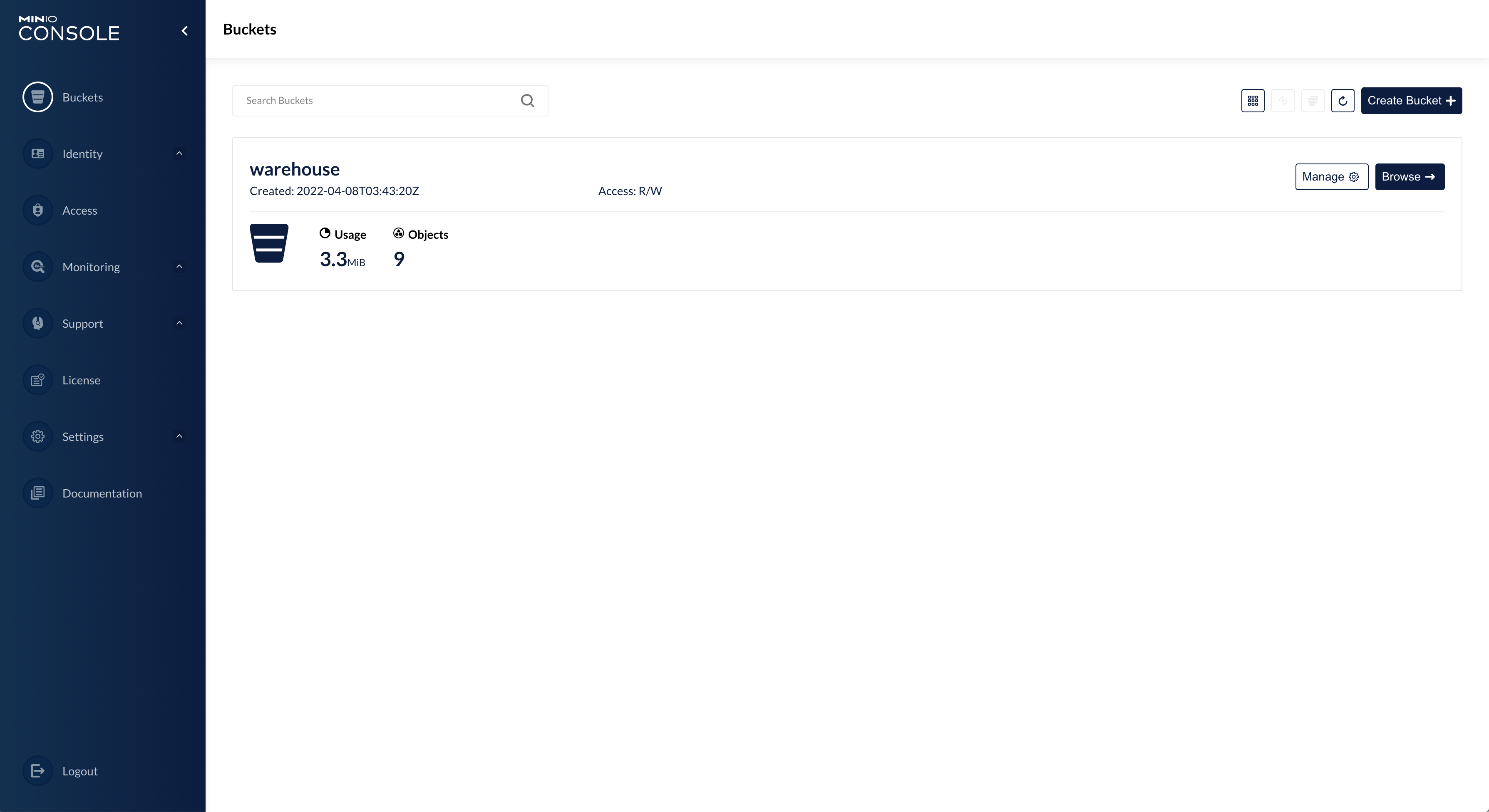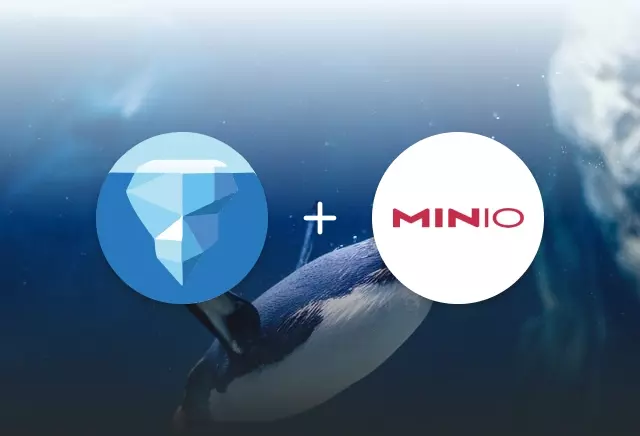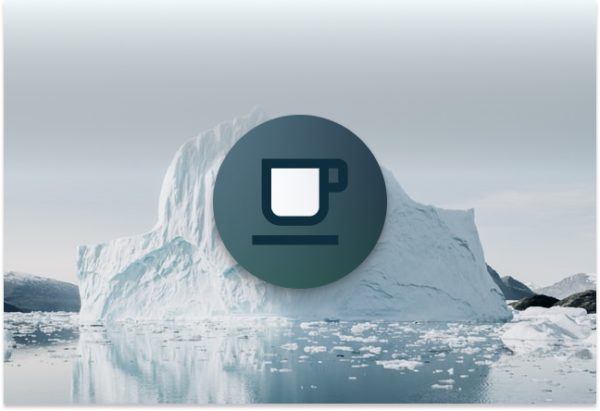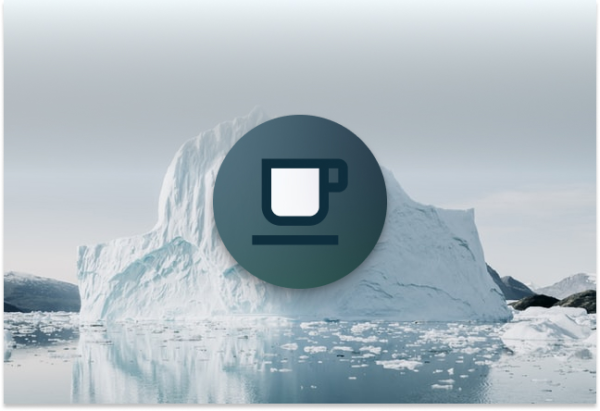In a previous post, we covered how to use docker for an easy way to get up and running with Iceberg and its feature-rich Spark integration. In that post, we selected the hadoop file-io implementation, mainly because it supported reading/writing to local files (check out this post to learn more about the FileIO interface.) In this blog post, we’ll take one step towards a more typical, modern, cloud-based architecture and switch to using Iceberg’s S3 file-io implementation, backed by a MinIO instance which supports the S3 API.
If you’re not familiar with what MinIO is, it’s a flexible and performant object store that’s powered by Kubernetes. To learn more about it you can head over to their site
at min.io!
Adding the MinIO Container
The easiest way to get a MinIO instance is using the official minio/minio image. Here’s what your docker compose file should look like after following the steps in the
Docker, Spark, and Iceberg: The Fastest Way to Try Iceberg! post.
version: "3"
services:
spark-iceberg:
image: tabulario/spark-iceberg
depends_on:
- postgres
container_name: spark-iceberg
environment:
- SPARK_HOME=/opt/spark
- PYSPARK_PYTON=/usr/bin/python3.9
- PATH=/usr/local/sbin:/usr/local/bin:/usr/sbin:/usr/bin:/sbin:/bin:/opt/spark/bin
volumes:
- ./warehouse:/home/iceberg/warehouse
- ./notebooks:/home/iceberg/notebooks/notebooks
ports:
- 8888:8888
- 8080:8080
- 18080:18080
postgres:
image: postgres:13.4-bullseye
container_name: postgres
environment:
- POSTGRES_USER=admin
- POSTGRES_PASSWORD=password
- POSTGRES_DB=demo_catalog
volumes:
- ./postgres/data:/var/lib/postgresql/data
Add the following to include a container with the official minio/minio image.
...
minio:
image: minio/minio
container_name: minio
environment:
- MINIO_ROOT_USER=admin
- MINIO_ROOT_PASSWORD=password
ports:
- 9001:9001
- 9000:9000
command: ["server", "/data", "--console-address", ":9001"]
...
Using environment variables, this sets the MinIO root username and password to “admin” and “password”, respectively.
Creating a Bucket on Startup
Next, we’ll want to use the MinIO CLI to bootstrap our MinIO instance with a bucket. MinIO also offers an official image for the CLI, minio/mc.
By defining a simple entrypoint, we’ll also configure the CLI to connect to the MinIO instance and create a bucket which we’ll call ‘warehouse’.
...
mc:
depends_on:
- minio
image: minio/mc
container_name: mc
environment:
- AWS_ACCESS_KEY_ID=demo
- AWS_SECRET_ACCESS_KEY=password
- AWS_REGION=us-east-1
entrypoint: >
/bin/sh -c "
until (/usr/bin/mc config host add minio http://minio:9000 admin password) do echo '...waiting...' && sleep 1; done;
/usr/bin/mc rm -r --force minio/warehouse;
/usr/bin/mc mb minio/warehouse;
/usr/bin/mc policy set public minio/warehouse;
exit 0;
"
...
If the bucket already exists, the CLI container will fail gracefully.
Configuring S3FileIO
The file-io for a catalog can be set and configured through Spark properties. We’ll need to change three properties on the demo catalog to use
the S3FileIO implementation and connect it to our MinIO container.
spark.sql.catalog.demo.io-impl=org.apache.iceberg.aws.s3.S3FileIO
spark.sql.catalog.demo.warehouse=s3://warehouse
spark.sql.catalog.demo.s3.endpoint=http://minio:9000
We can append these property changes to our spark-defaults.conf in the tabulario/spark-iceberg image by overriding the entrypoint for our spark-iceberg
container. Additionally, we’ll need to set the AWS_ACCESS_KEY_ID, AWS_SECRET_ACCESS_KEY, and AWS_REGION environment variables for our MinIO cluster. The region
must be set but the value doesn’t matter since we’re running locally. We’ll just use us-east-1.
spark-iceberg:
image: tabulario/spark-iceberg
depends_on:
- postgres
container_name: spark-iceberg
environment:
- SPARK_HOME=/opt/spark
- PYSPARK_PYTON=/usr/bin/python3.9
- PATH=/usr/local/sbin:/usr/local/bin:/usr/sbin:/usr/bin:/sbin:/bin:/opt/spark/bin:/opt/spark/sbin
- AWS_ACCESS_KEY_ID=admin
- AWS_SECRET_ACCESS_KEY=password
- AWS_REGION=us-east-1
volumes:
- ./warehouse:/home/iceberg/warehouse
- ./notebooks:/home/iceberg/notebooks/notebooks
ports:
- 8888:8888
- 8080:8080
- 18080:18080
entrypoint: /bin/sh
command: >
-c "
echo \"
spark.sql.catalog.demo.io-impl org.apache.iceberg.aws.s3.S3FileIO \n
spark.sql.catalog.demo.warehouse s3://warehouse \n
spark.sql.catalog.demo.s3.endpoint http://minio:9000 \n
\" >> /opt/spark/conf/spark-defaults.conf && ./entrypoint.sh notebook
"
At this point, the full docker compose file should look like this:
version: "3"
services:
spark-iceberg:
image: tabulario/spark-iceberg
depends_on:
- postgres
container_name: spark-iceberg
environment:
- SPARK_HOME=/opt/spark
- PYSPARK_PYTON=/usr/bin/python3.9
- PATH=/usr/local/sbin:/usr/local/bin:/usr/sbin:/usr/bin:/sbin:/bin:/opt/spark/bin:/opt/spark/sbin
- AWS_ACCESS_KEY_ID=admin
- AWS_SECRET_ACCESS_KEY=password
- AWS_REGION=us-east-1
volumes:
- ./warehouse:/home/iceberg/warehouse
- ./notebooks:/home/iceberg/notebooks/notebooks
ports:
- 8888:8888
- 8080:8080
- 18080:18080
entrypoint: /bin/sh
command: >
-c "
echo \"
spark.sql.catalog.demo.io-impl org.apache.iceberg.aws.s3.S3FileIO \n
spark.sql.catalog.demo.warehouse s3://warehouse \n
spark.sql.catalog.demo.s3.endpoint http://minio:9000 \n
\" >> /opt/spark/conf/spark-defaults.conf && ./entrypoint.sh notebook
"
postgres:
image: postgres:13.4-bullseye
container_name: postgres
environment:
- POSTGRES_USER=admin
- POSTGRES_PASSWORD=password
- POSTGRES_DB=demo_catalog
volumes:
- ./postgres/data:/var/lib/postgresql/data
minio:
image: minio/minio
container_name: minio
environment:
- MINIO_ROOT_USER=admin
- MINIO_ROOT_PASSWORD=password
ports:
- 9001:9001
- 9000:9000
command: ["server", "/data", "--console-address", ":9001"]
mc:
depends_on:
- minio
image: minio/mc
container_name: mc
environment:
- AWS_ACCESS_KEY_ID=demo
- AWS_SECRET_ACCESS_KEY=password
- AWS_REGION=us-east-1
entrypoint: >
/bin/sh -c "
until (/usr/bin/mc config host add minio http://minio:9000 admin password) do echo '...waiting...' && sleep 1; done;
/usr/bin/mc rm -r --force minio/warehouse;
/usr/bin/mc mb minio/warehouse;
/usr/bin/mc policy set public minio/warehouse;
exit 0;
"
Start it Up!
Finally, we can fire up the containers!
docker-compose up
You can find the MinIO UI at http://localhost:9001 where you should see the ‘warehouse’ bucket. Now you can launch a spark shell or the notebook server, run any of the example notebooks, and watch the data and metadata appear in the MinIO bucket!